Based on my research, the Eisenhower Matrix (also known as the Urgent-Important Matrix) is a time management tool that helps prioritize tasks based on urgency and importance. It is named after Dwight D. Eisenhower, the 34th President of the United States, who was known for his effective decision-making skills.
How the Eisenhower Matrix Works
The matrix divides tasks into four quadrants:
| Quadrant | Urgency | Importance | Action to Take |
|---|---|---|---|
| Q1: Do | Urgent | Important | Do it immediately |
| Q2: Plan | Not Urgent | Important | Schedule it |
| Q3: Delegate | Urgent | Not Important | Assign to someone else |
| Q4: Eliminate | Not Urgent | Not Important | Avoid or minimize |
Example of Eisenhower Matrix in Project Support Officer Role
| Task | Quadrant | Action |
|---|---|---|
| Fixing a critical project report error before a deadline | Q1: Do | Handle immediately |
| Preparing a monthly project performance report | Q2: Plan | Schedule for later |
| Responding to a general inquiry email from a colleague | Q3: Delegate | Assign to someone else |
| Attending an unnecessary meeting with no clear agenda | Q4: Eliminate | Avoid or minimize |
By using the Eisenhower Matrix, you can focus on tasks that truly matter instead of getting overwhelmed by urgent but low-value activities
Here are some great tools and apps to implement the Eisenhower Matrix effectively:
1. Todoist 📝
📌 Best for: Task management with priority levels
✅ Features:
- Set tasks with priority labels (P1, P2, P3, etc.)
- Create projects and sub-tasks
- Integrates with Google Calendar
2. Trello 📌
📌 Best for: Visual task tracking with Kanban boards
✅ Features:
- Use four columns to create an Eisenhower Matrix
- Drag and drop tasks between quadrants
- Set deadlines and assign tasks to team members
3. Microsoft To Do ✅
📌 Best for: Simple and free task organization
✅ Features:
- Categorize tasks into different lists (Important, Urgent, etc.)
- Syncs with Microsoft Outlook & Teams
- Set reminders and due dates
🔗 Website: https://to-do.microsoft.com/
4. ClickUp 🚀
📌 Best for: Advanced project and task management
✅ Features:
- Custom priority levels for Eisenhower Matrix
- Automations for repetitive tasks
- Team collaboration tools
5. Eisenhower App ⏳
📌 Best for: Dedicated Eisenhower Matrix tool
✅ Features:
- Pre-built four-quadrant layout
- Drag and drop tasks into different quadrants
- Syncs with Google Calendar
Which One Should You Use? 🤔
- For simple task tracking → Microsoft To Do
- For visual planning → Trello
- For detailed project management → ClickUp or Todoist
- For dedicated Eisenhower Matrix → Eisenhower App
I’ll guide you through setting up the Eisenhower Matrix in all the tools:
1️⃣ Microsoft To Do – Simple List-Based Approach 📝
Steps to Set Up:
- Download & Sign In:
- Go to Microsoft To Do and sign in with your Microsoft account.
- Download the mobile app for quick access.
- Create Lists for the Matrix:
- Click “New List” and create 4 lists:
- Urgent & Important
- Important but Not Urgent
- Urgent but Not Important
- Not Urgent & Not Important
- Click “New List” and create 4 lists:
- Add Tasks to Each List:
- Click “+ Add a task” under each list and type your task.
- Set due dates and reminders for important tasks.
- Use Flags & Priorities:
- Right-click a task and star it to mark high-priority items.
- Set reminders for urgent tasks.
🎯 Best for: Quick task management with reminders and sync with Outlook.
2️⃣ Trello – Visual Kanban Board Approach 📌
Steps to Set Up:
- Sign Up & Create a Board:
- Go to Trello and sign up.
- Click “Create new board” → Name it Eisenhower Matrix.
- Create Columns for the Matrix:
- Add 4 columns (Lists):
- ✅ Do First (Urgent & Important)
- 📅 Schedule (Important but Not Urgent)
- 🔄 Delegate (Urgent but Not Important)
- ❌ Eliminate (Not Urgent & Not Important)
- Add 4 columns (Lists):
- Add Tasks as Cards:
- Click “+ Add a card” under each column.
- Add due dates, attach files, and assign tasks if working in a team.
- Move Tasks as Priorities Change:
- Drag and drop tasks between columns as their priority changes.
🎯 Best for: Visual tracking & team collaboration.
3️⃣ ClickUp – Advanced Project & Task Management 🚀
Steps to Set Up:
- Sign Up & Create a Workspace:
- Go to ClickUp and sign up.
- Create a new Workspace and name it Eisenhower Matrix.
- Create Lists for the Matrix:
- Inside your Workspace, create 4 lists:
- 🚨 Urgent & Important
- 📅 Important but Not Urgent
- 🤝 Urgent but Not Important
- 🚫 Not Urgent & Not Important
- Inside your Workspace, create 4 lists:
- Add Tasks & Customize:
- Click “+ Add task” under each list.
- Use Priority Flags (High, Medium, Low).
- Set automations (e.g., move overdue tasks to “Urgent & Important”).
🎯 Best for: Advanced users with automation needs.
4️⃣ Eisenhower App – Dedicated Tool for Prioritization ⏳
Steps to Set Up:
- Go to Eisenhower App and sign up.
- Use the Pre-Built Four-Quadrant Layout:
- Click each quadrant to add tasks.
- Drag and drop tasks between quadrants as priorities change.
- Set Deadlines & Reminders for Important Tasks.
🎯 Best for: Dedicated Eisenhower Matrix tool with minimal setup.

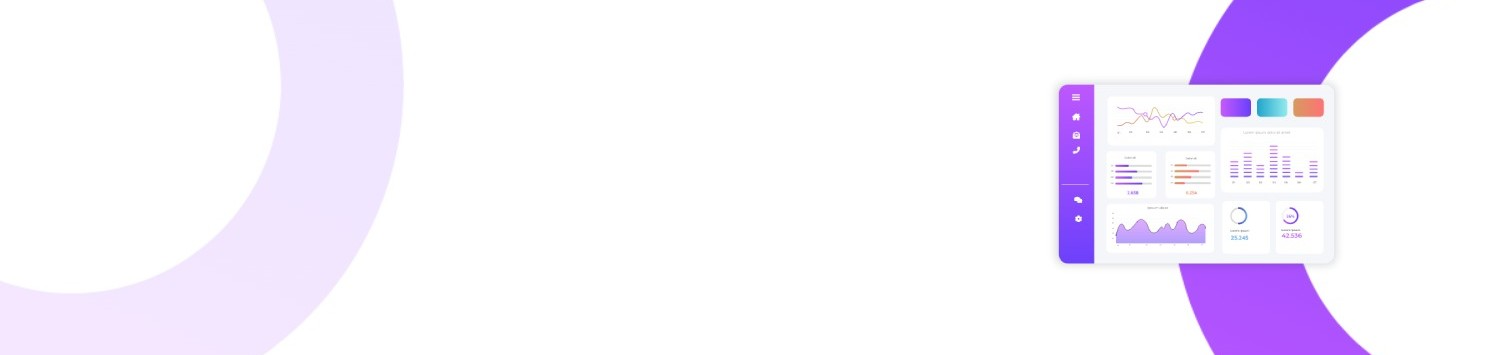
Leave a Reply