Create Workspace
To set up three workspaces with Fabric trial enabled:
- Go to Microsoft Fabric and sign in.
- From the left menu, select Workspaces.
- Create a new workspace named Development, ensuring it has Fabric capacity (Trial, Premium, or Fabric).
- Repeat the process to create Test and Production workspaces.
- Confirm all three workspaces exist by checking the Workspaces menu.





Create a deployment pipeline
To set up a deployment pipeline:
- Go to Workspaces from the left menu.
- Select Deployment Pipelines, then click New pipeline.
- In the Add a new deployment pipeline window, enter a unique name.
- Accept the default settings in the Customize your stages window.
- Click Create.



Assign workspaces to stages of a deployment pipeline
- Open the pipeline from the left menu.
- Click Select under each stage and choose the corresponding workspace.
- Assign a workspace for each deployment stage.


Create Content
To create a lakehouse in the Development workspace:
- Go to Workspaces from the left menu.
- Open the Development workspace and select New Item.
- Choose Lakehouse, name it LabLakehouse, and click Create.
- In Lakehouse Explorer, select Start with sample data to populate it.
To verify deployment:
- Open the pipeline from the left menu.
- In the Development stage, navigate to Lakehouses. The new lakehouse appears.
- An orange X between Development and Test indicates they are not synchronized.
- Click the downward arrow below the X, then select Compare to confirm LabLakehouse exists only in Development.






Deploy content between stages
To move the lakehouse from Development to Test and Production:
- In the Development stage, click Deploy to copy the lakehouse to the Test stage.
- In the Deploy to next stage window, select Deploy.
- In the Test stage, click Deploy again to move the lakehouse to Production.
- Confirm deployment by checking the Workspaces:
- Open the Test workspace to verify the lakehouse was copied.
- Open the Production workspace to ensure it was copied there as well.
A green check mark indicates all stages are in sync.










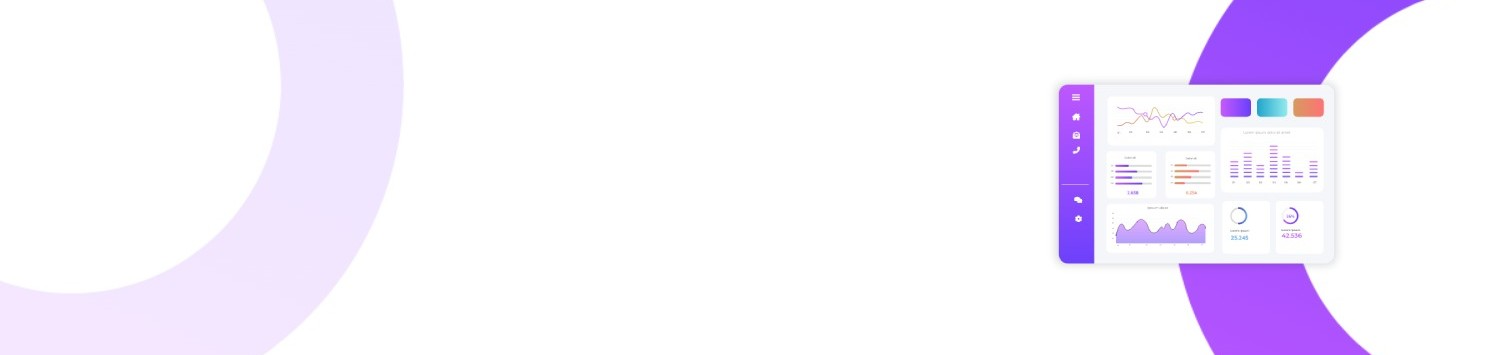
Leave a Reply