Login to your fabric via https://app.fabric.microsoft.com
Create a lakehouse if you don’t have one.
Upload a File
- Download sales.csv from this link and save it locally.
- In your Lakehouse, create a data subfolder under Files.
- Upload sales.csv to the data folder.
- Verify the file is uploaded and preview its contents.
Use Shortcuts for External Data
- In the Files folder, select New shortcut to link external data without copying it.
- Explore available data sources, then close the dialog.
Load File Data into a Table
- Locate sales.csv in the data folder.
- Select Load to Tables > New table, name it sales, and confirm.
- If the table doesn’t appear, refresh the Tables folder.
- Open the sales table to view the data.
- View underlying Parquet files and _delta_log for transaction history.
This simplifies data ingestion, management, and querying in Microsoft Fabric.

Use SQL to query tables
In the top-right corner of the Lakehouse page, switch to the SQL Analytics Endpoint.
Click the New SQL Query button to open the query editor and enter the following SQL statement.
SELECT Item, SUM(Quantity * UnitPrice) AS Revenue
FROM sales
GROUP BY Item
ORDER BY Revenue DESC;

Create a power bi report:
Please refer to this https://microsoftlearning.github.io/mslearn-fabric/Instructions/Labs/01-lakehouse.html for more detail.

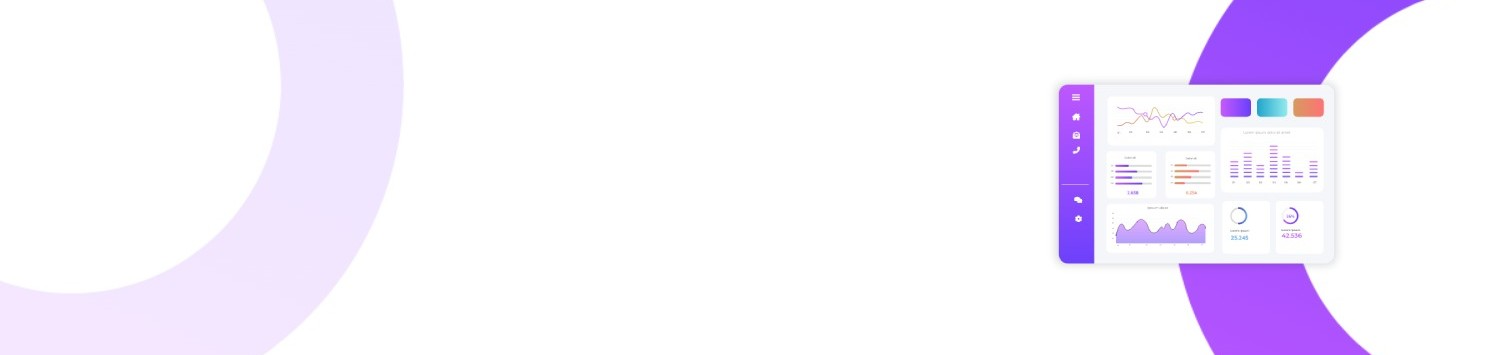
Leave a Reply